How to Use Twitter for Parents of Kids with Visual Impairments
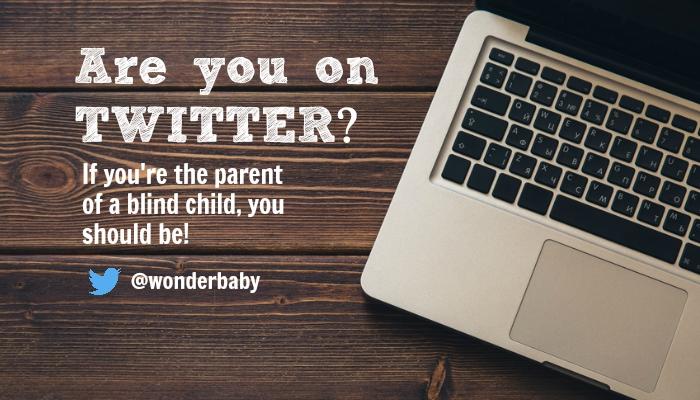
What is Twitter, Really?
Officially, Twitter is a social networking service that allows users to send and read 140-character messages appropriately called “Tweets”. More simply put, Twitter is another way to connect, share and interact with others online! But don’t let the famous “140-characters” trick you into thinking that you’re limited to sharing only words (for example, check out what these top 10 users on Twitter are sharing about blindness). You’ll find links, pictures and videos on Twitter, too. In comparison to Facebook, Twitter is similar in many ways, but it also has a number of advantages over the aforementioned super-network of friends which you may not have realized. So, take a moment to learn more about Twitter and how you can benefit from becoming a Twitter User as a parent of a child with visual impairments!
Twitter in a Nutshell
Twitter is set up with each user being an actual person (whether an indvidual, celebrity or a band), a brand, company, or organization, or even a specific product representation. You can share as much or as little (even nothing!) about yourself as you decide. On your homefeed, you’ll see Tweets from all the people you choose to follow. The newsfeed updates continuously with all the new Tweets shared by the people you follow. Again, it’s your decision which users you follow. You can then read and do nothing, click on it to view a linked website, image or video, Retweet the message, reply with your own message, or simply “favorite” the Tweet (much like Facebook’s LIKE button).You’ll notice little notifications bubbles popup on the top of your newsfeed alerting you that there are new Tweets available, as well as to let you know someone has mentioned you in a Tweet, Retweeted or favorited one of your Tweets. You also have a way to interact privately with other users using the Direct Message feature.
Introduction to Twitter Terms & Lingo
- user handle: a person’s account on Twitter identified by the “@”symbol followed by the unique username, i.e. @WonderBaby
- Tweet: a public message posted on Twitter by a user limited to 140 characters including text and spaces, website URLs, photos and videos
- followers: users who receive your Tweets in their newsfeeds
- following: users you choose to follow and therefore you receive their Tweets in your newsfeed
- newsfeed: the list of most recent Tweets from users you follow in chronological order of the time they were posted
- favorite: a way to show that you like a Tweet publicly shown by a star icon on the Tweet
- reply: a user’s posted response message to another user’s original Tweet which includes the user’s handle
- Retweet: sharing another user’s Tweet on your profile feed with all of your followers often denoted with “RT”
- mention: including a user’s handle in a Tweet
- direct message: sending a private message to another user, also referred to as “DM”
- hashtag: using the “#” symbol followed by a word or phrase without including spaces or special characters to mark keywords in a Tweet
Why is Twitter Great for Parents?
You may be thinking, “I don’t want to deal with another social network!” We get it! It can be overwhelming to have a constant stream of information being flashed in front of you every second of every day if you let it. However, considering that there are ways to customize Twitter’s settings to specifically fit your own unique needs and desires, the advantages for some parents often outweigh the negatives of being part of yet another social networking platform.
- Save Time! You can quickly browse news and information on your newsfeed since it’s limited to 140 characters. You can also easily search for exactly the topic or keyword that you’re looking for using Twitter’s search bar and hashtags. You can elect to be notified when users post Tweets on a topic you’re interested in using services like Twitter Lists. You’ll also find that since the posts are shorter, more people post more often on Twitter, and you’ll able to browse more content more quickly, so you’ll come across a wider variety of content on Twitter in less time than on Facebook.
- Connect with People of Similar Interests! There is a diverse population on Twitter including individuals, companies, and organizations for you to connect with any time of day. Many businesses use Twitter to answer questions about their products and services, while your child’s school may even post updates on a variety of school-related news like closures, meeting dates, and more. You choose to follow whomever you want so that their Tweets are automatically updated in your newsfeed. However, when you perform a search, you can easily filter the Tweet results according to top users, trending topics, users you follower, or where the keyword or phrase appears on Twitter, among others.
- Hashtags are Fun and Helpful! Hashtags are like little bookmarks other people make for you to find their content, whether it be a simple message, article on a topic that interests you, or maybe it’s just for fun! Hashtags are a great tool for easily finding the topics that interest you the most whenever you want. They’re also great for finding the most most recent or most popular Tweets referencing “trending” topics like breaking news headlines or entertainment. Here are a few ideas for search terms to get you started: #blind, #visualimpairments, and #braille. These hashtags will help you find other users who are somehow related to the vision community. Be sure to include similar hashtags in your own Tweets related to its topic! Here’s an example of how @WonderBaby uses hashtags:
- Take Part in a Twitter Chat! Twitter users often gather on Twitter at an arranged date and time to post and respond to Tweets about a particular topic. Participants can follow along using a designated hashtag in their Tweets, then receiving updates of Tweets including the specific hashtag in their newsfeeds and search results. Depending on the topic, you can answer questions Tweeted by others, ask questions of your own, and share important Tweets using the “Retweet” button. Hint: The key to Twitter Chats is to be sure to include the designated hashtag in all your Tweets! There a variety of Twitter Chats organized weekly, bi-weekly, and monthly for topics relating to vision, blindness, special needs, assistive technology, and education. Here are a few you might enjoy: #edchat, #atchat, #AXSChat, #SpEdChat.
- Join a Twitter Party! If you love contests and prizes, then you’ll love Twitter Parties. Twitter parties are usually hosted by bloggers, sometimes in cooperation with a company, to promote a new product or attract attention to a service. For parents, parenting blogs team up with kid brands like toy companies and entertainment services (think Hasbro and Disney) to let potential customers know about details surrounding a new toy coming out just in time for Christmas or an upcoming movie release in theaters. They’ll usually ask you to rsvp on their website, follow them on Twitter, then join in on Twitter to answer questions using a specific hashtag (similar to a Twitter Chat) to be entered to win different prizes. Twitter Parties can be fun if you’re really interested in the products and brands they’re promoting. The best way to find upcoming Twitter parties is by following the bloggers that host them- they’ll usually have “Twitter Party Host” or “Brand Ambassador” in their bio information. You can find them by performing a search on Twitter or on your favorite bloggers website. If you’d like to learn more about Twitter Parties in depth, TweeParties can help. Here’s one user’s profile to give you an idea of what to look for before you follow!
Bookshare Customer Service is on duty Mon – Fri 9AM to 5PM PT https://t.co/MFsfgntUGw
— Bookshare (@Bookshare) September 20, 2015
This cool new #app enables users who are #blind to “feel a smile” thanks to facial recognition #technology! https://t.co/f0vXUnQxsN
— WonderBaby.org (@wonderbaby) September 14, 2015
Join us tomorrow night at 8:00 pm for this week’s #ATchat with guest moderator from @Bookshare. #spedchat https://t.co/vNqMenVpTP
— Karen Janowski (@KarenJan) September 15, 2015
How Do I Sign Up for a Twitter Account?
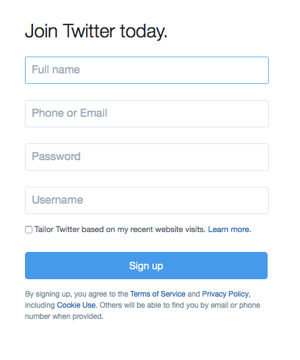 Good for you! You’re about to join 304 million others who use Twitter monthly around the globe! The best part, it’s really simple (as you can see in the example sign up box to the right). Here’s how:
Good for you! You’re about to join 304 million others who use Twitter monthly around the globe! The best part, it’s really simple (as you can see in the example sign up box to the right). Here’s how:
- Go to https://twitter.com/signup.
- Enter your full name, phone number or email address, password and username in the web form.
- Click the blue “Sign up” box.
- If the username you entered is already taken, you will be asked to enter a new one.
- Double check your information, then click “Create my account.”
- Voila! You’re officially a Twitter User! You can change your settings, upload a profile image and header photo, and post your first Tweet now.
Need more assistance? Here’s where you can find more information on picking a username and signing up with an email address provided by Twitter: Help Signing up with Twitter.
Okay, I’m Officially on Twitter. Now What?
Congratulations! Welcome to the Twitter-verse! Take a moment to look around and become acquainted with all the different areas of Twitter like your newsfeed, your profile page, trending topics, searches, lists, and browsing other user’s Tweets. You probably already found a few users to follow when you set up your account but you’ll continue to find more as you search and share Tweets of your own. Practice favoriting a Tweet you really like, Retweeting someone’s tweet that you think you’re followers might like, too, and replying to a Tweet with your own message. If you’d like, we’d love for you to follow us at @WonderBaby, too! Be sure to post a Tweet mentioning @WonderBaby letting us know you learned more about Twitter for parents of kids with visual impairments on our website, and we’ll be happy to follow you back! [Click here to Tweet us!]
Try downloading the Twitter app on your phone or tablet to make accessing Twitter even easier. You can also elect to receive notifications (or not!) on your device for updates. Again, you can customize your preferences in your Twitter Profile Settings online as well as your mobile device. You’ll start noticing the little blue bird logo and hashtags everywhere from product labels to commercials, and of course online! Happy Tweeting!
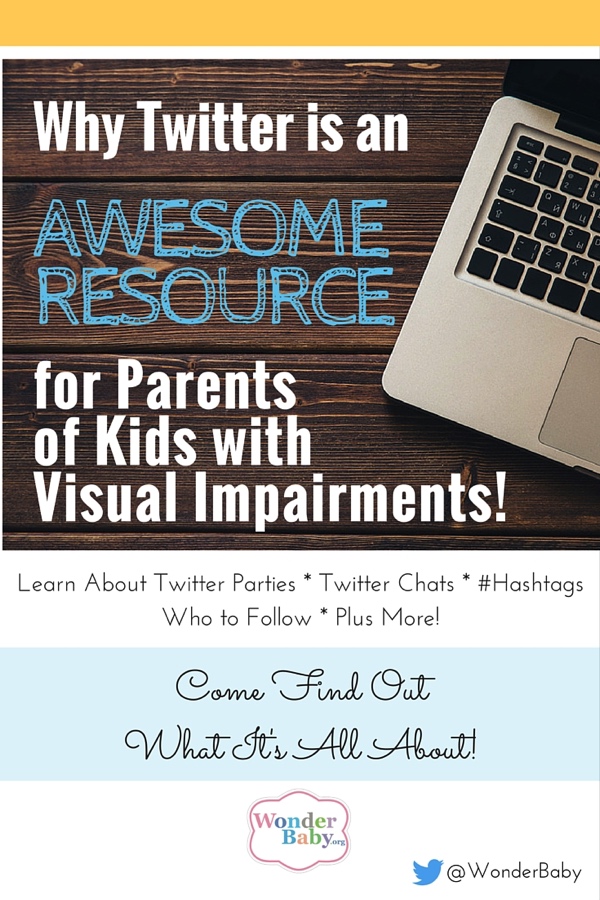
This guide was created by WonderBaby.org and is not endorsed by Twitter, Inc.
Related Posts

Eye Conditions and Syndromes, Visual Impairment
Neuralink Announces Plans to Restore Sight to the Blind with Brain Chip
Elon Musk’s company Neuralink has announced plans to begin human trials of its new “Blindsight” brain chip by the end of 2025.

Visual Impairment
The Gift of Understanding: How a Young Child Helps His Blind Father Navigate Life
When a parent is blind, it’s natural for people to wonder how their sighted child will adapt. Will they struggle to understand their parent’s needs? Will they feel burdened by...

Assistive Technology, Support
May We Help: Engineering Independence for People with Disabilities
May We Help is dedicated to designing and building custom solutions that help individuals of all ages achieve mobility, access, and independence, all at no cost.